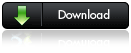In this video, learn how to use the calendar component in Xcelsius 2008 to add additional functionality to your dashboards. Often end users want to pick and look at the numbers for a given date. In such scenarios you can always use the out of component from Xcelsius 2008. Watch to know more.
[flashvideo filename=http://myxcelsius.com/wp-content/videos/Calendar.mp4 /]
Calender Component in Xcelsius 2008
Create Live Dashboards using SAP MII as Data Source to Xcelsius 2008
Learn how to “Create Live Dashboards using SAP MII as Data Source to Xcelsius 2008” with this SAP white paper. Below is an excerpt:
The acquisition of Business Objects into the SAP product family created the need to integrate product components to allow customers to implement new scenarios. In the manufacturing area a close integration between SAP MII and the SAP Business Objects product suite is part of the actual SAP MII roadmap. One aspect of this integration is the creation of a specific SAP MII connector for the SAP Business Objects suite of products which will allow Business Object users to access SAP MII and its composition environment as a new data source. At the same time SAP MII will allow plant personnel to take advantage of Business Objects elements inside the SAP MII environment. However, most of the integration pieces described in the roadmap are meant for a long term strategy and do not serve the immediate need to integrate these SAP components. Especially in most scenarios involving dashboards, like the Business Objects Xcelsius product, customers need how-to guides on how to drive their own development. Combining Xcelsius’s appealing user interface environment with SAP MII’s data connectors is an interesting combination of a user interface modeling and data modeling tool combined to achieve maximum flexibility for customer dashboard applications. The goal of this article is to show customer developers how to use SAP MII as data source for an Xcelsius dashboard. The article explains current workarounds in order to achieve this based on the existing Xcelsius and SAP MII versions.
Related Links:
“CX Now!” Xcelsius for Free!
 Do you know that you can download Xcelsius (Full Version) for free from BusinessObjects website? I didn’t know either till yesterday when Andy from Argentina wrote to me about an issue he had with “Xcelsius Now” not having an option to connect to XML data. I wondered which edition of Xcelsius is Andy referring to. First, I thought he was talking about Xcelsius Present, however in his replay he says it is called “CX Now”.
Do you know that you can download Xcelsius (Full Version) for free from BusinessObjects website? I didn’t know either till yesterday when Andy from Argentina wrote to me about an issue he had with “Xcelsius Now” not having an option to connect to XML data. I wondered which edition of Xcelsius is Andy referring to. First, I thought he was talking about Xcelsius Present, however in his replay he says it is called “CX Now”.
Yes, you can download it for free, however it’s neither of the Xcelsius 2008 editions that you see on the BusinessObjects website. It’s called “CX Now” and it based on Xcelsius 4.5 framework. As usual, because of my hyper curios mind, I googled and I found the following facts:
Note: CX Now! was never officially released, nor is it a “supported†version of Xcelsius. No patches, no updates, no free or paid support. It essentially does not exist with SAP or Business Objects.
- CX now is based on Crystal Xcelsius 4.5 framework
- You can download it here.
- The EXE file is just 7.33MB
- Has the following components
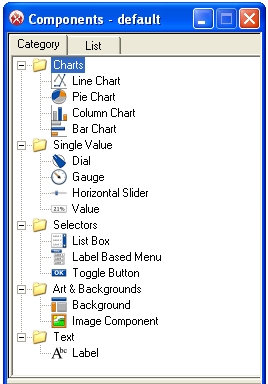
- Has the following Export Options
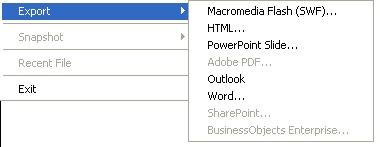
- No Data Connections
Its worth a look if you are planning to buy Xcelsius Present. I don’t see much of a difference in terms of functionality.
Do not change Excel sheet names in Xcelsius design mode
 If you are an Excel user, you tend to change the Excel Sheet Names when your are done with your work in Excel. You need to get rid of this practice when it comes to Xcelsius 2008. Make sure that you decide on your sheet names before you import the model into Xcelsius, because if you change the sheet names after you have imported and mapped your components, Xcelsius might throw an error at you. I say just error, because it does not display anything on the error dialog box. As a best practice make sure that you have named your sheets in excel before importing the model into Xcelsius. Just in case you have not done that and want to do it after designing your dashboard then follow the below steps:
If you are an Excel user, you tend to change the Excel Sheet Names when your are done with your work in Excel. You need to get rid of this practice when it comes to Xcelsius 2008. Make sure that you decide on your sheet names before you import the model into Xcelsius, because if you change the sheet names after you have imported and mapped your components, Xcelsius might throw an error at you. I say just error, because it does not display anything on the error dialog box. As a best practice make sure that you have named your sheets in excel before importing the model into Xcelsius. Just in case you have not done that and want to do it after designing your dashboard then follow the below steps:
- Export the excel file
- Open it in Excel
- Change the sheet names
- Re-import it back to Xcelsius.
- Be prepared to re-map your components.
Hope this helps!
Manage Add Ons in Xcelsius 2008
Using Xcelsius SDK and Adobe Flex, you can create custom components for Xcelsius 2008. Here is a short video on How to manage add ons in Xcelsius 2008.
[flashvideo filename=http://myxcelsius.com/wp-content/videos/AddOnManager.mp4 /]