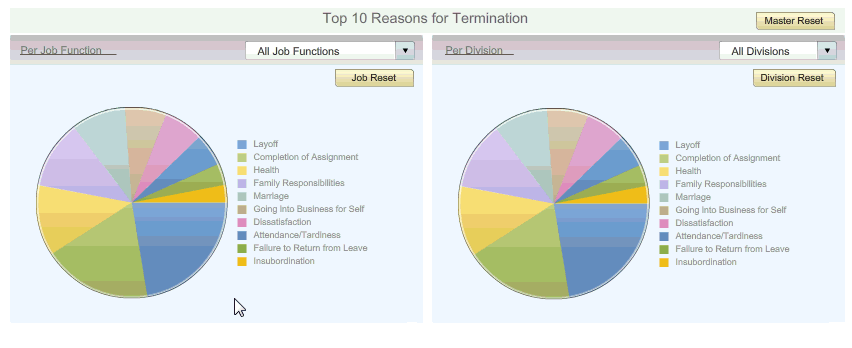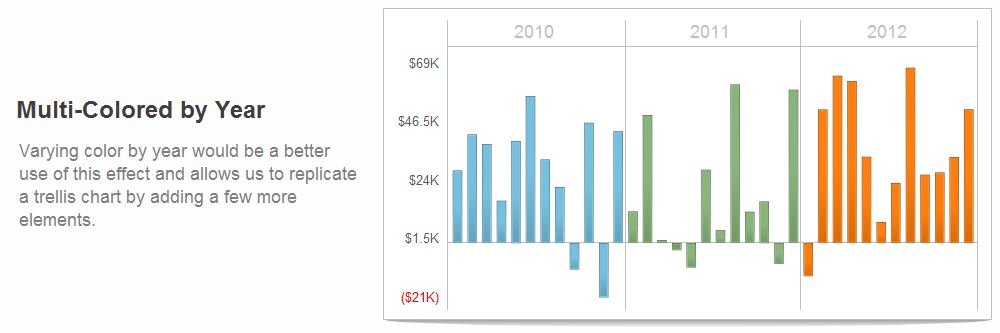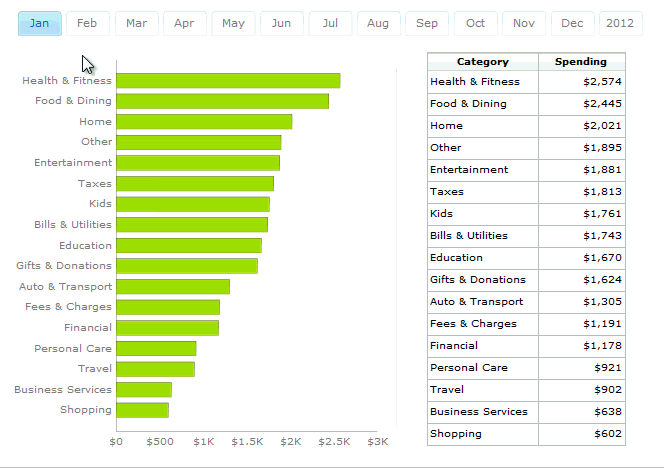In its latest release, SAP Analytics Cloud (SAC) 2024.01, SAP introduces a new feature to the Hyperlink Panel to pass filters through internal hyperlinks. With this enhancement, story designers can choose which filters—be it story, page, local, or linked analysis—get passed via internal hyperlinks. This update offers three distinct options:
- Only Apply Selected Dimension (Current Behavior): Maintains the current behavior, applying only the selected dimension’s filter.
- Apply All Filters that impact the widget: Ensures comprehensive filtration by applying all filters affecting the widget.
- Only Apply Specific Filters that impact the widget: Allows selective filtering, enabling precision in the analysis process.
Moreover, filters transmitted via hyperlinks automatically become read-only story filters, facilitating streamlined analysis without compromising integrity.
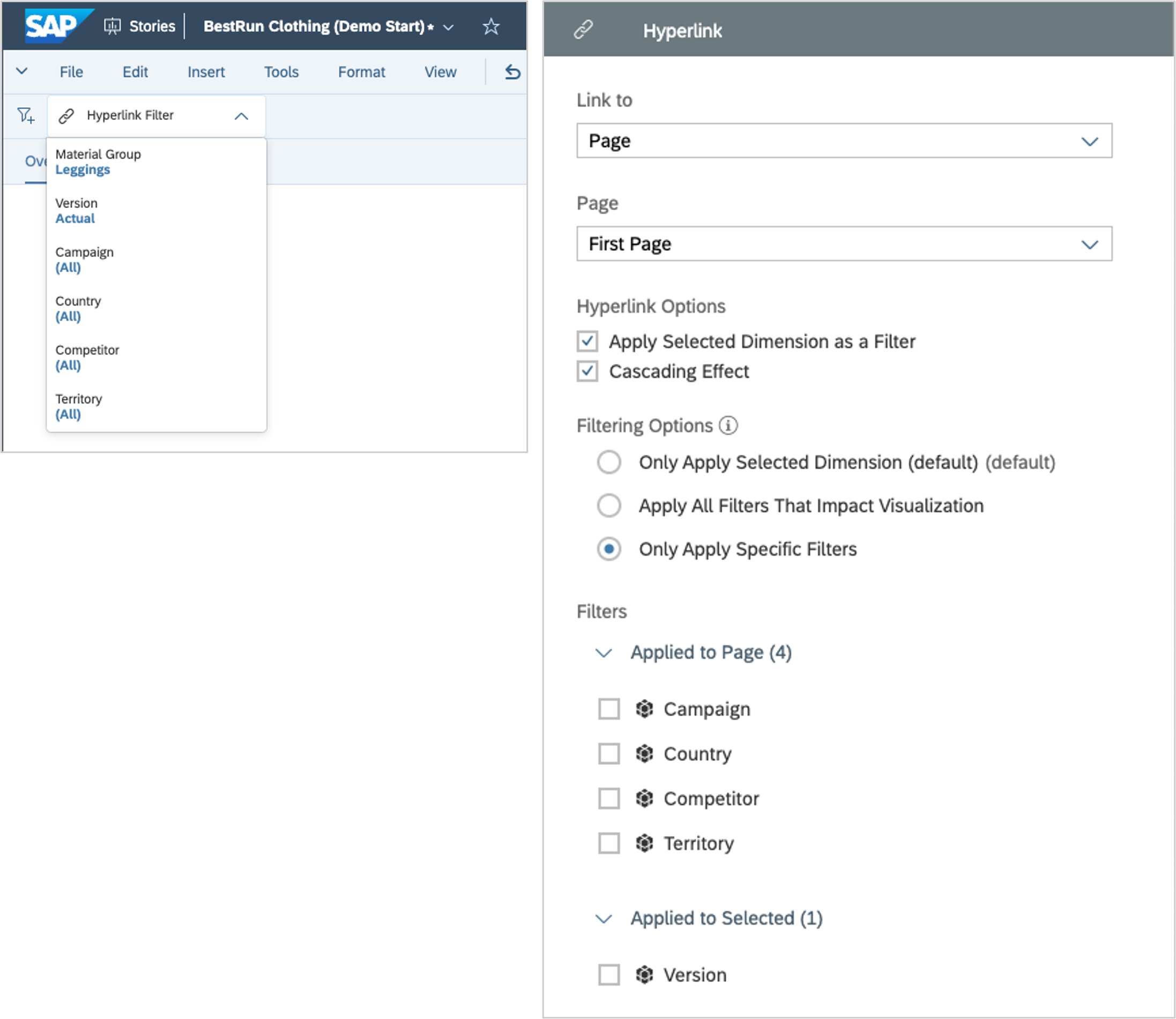
Advantages:
The introduction of contextual filters through internal hyperlinks presents several advantages:
- Enhanced Continuity: Story viewers can seamlessly maintain the analysis flow by passing contextual filters, ensuring accuracy and relevance.
- Improved Precision: Selective filter application empowers users to fine-tune their analysis, focusing solely on pertinent dimensions and metrics.
Limitations:
However, it’s crucial to acknowledge certain limitations associated with this feature:
- Dynamic Time Filters with Custom Current Date: Dynamic time filters with custom current dates may not be fully supported, potentially limiting flexibility in time-based analysis.
- Measure-Based Filters: Filters based on measures might encounter constraints, possibly restricting their applicability in certain scenarios.
Conclusion:
By allowing story designers to tailor filter applications, SAP empowers users to extract deeper insights while ensuring seamless continuity. While some limitations exist, the overall benefits of this feature outweigh the drawbacks, promising a more refined analytical experience for SAC users.