There are times when users want to clear all selections and return to the default state on a Dashboard. In SAP Dashboards, this can be achieved by using the “Reset Button” component. Although the “Reset Button” is of great utility in many scenarios, it has its limitations when it comes to resetting just parts of a Dashboard. Here is a simple trick you can use to overcome this limitation using the “Push Button” component.
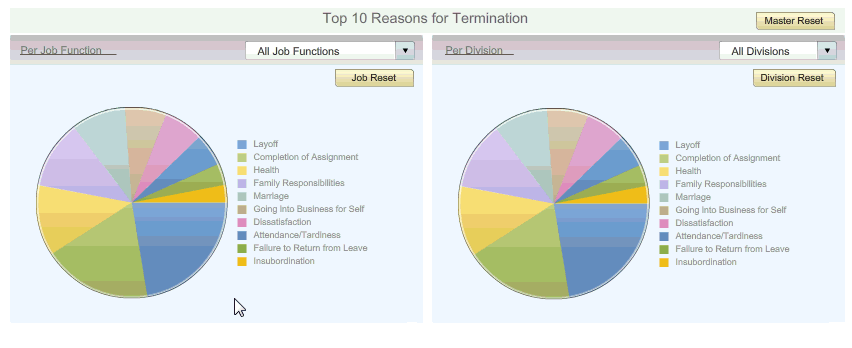
Push Button: The “Push Button” inserts specific data each time it is clicked. It can be used to allow users to restore single value components to their default values without resetting the values for the entire model, or to create a pop-up window that appears when the button is pushed. You can configure the “Push Button” to set the values of one or multiple cells to specific values when users click the button. The values change only when the user clicks the button, so users have more control over when the data is copied to the destination cells.
The trick
- Identify the range of data on the Excel model that you want to set as default.
- Configure the “Push Button” component so that it uses this data as a source and inserts it in the designated destination range.
- Use the destination range to build your dashboard.
This way whatever changes during the Dashboard run-time will be reset to default when you click on the Push Button
Get it? If not, download the XLF and check out the “Push Button” configuration.
Limitations
This trick can only be used to reset components which have the property to bind the “Selected Item” to the underlying Excel model. (E.g. Works for a Combo Box, but not for a Check Box)

