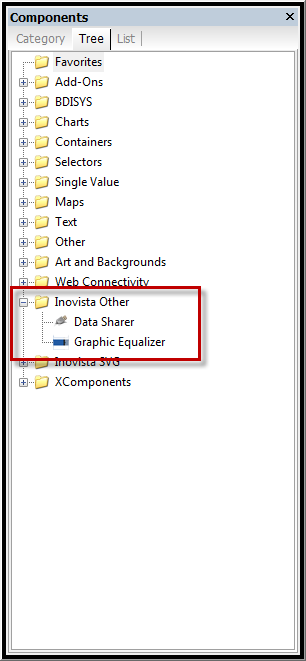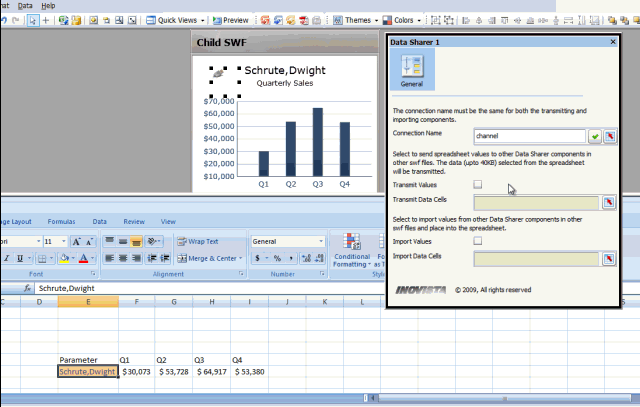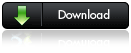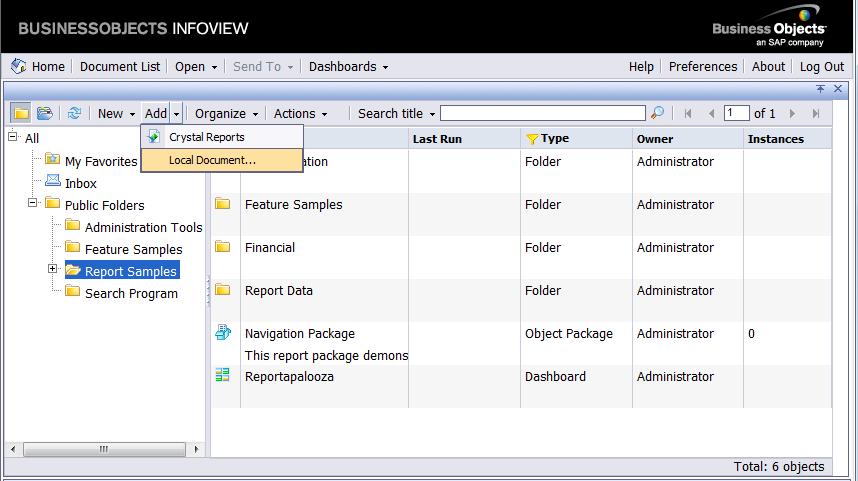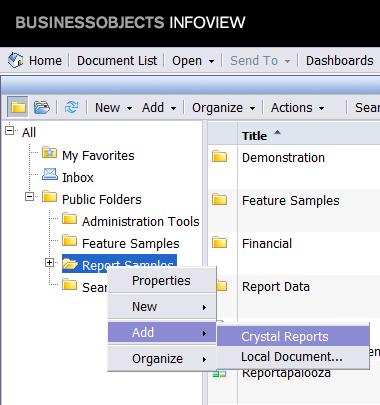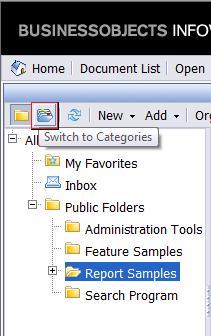In this post, the 2nd in a three part series for the Reportapalooza “Reporting Remix†challenge, I will describe my observations of SAP Crystal Reports Server after logging on with Internet Explorer into the Java Infoview portal.
I logged into SAP Crystal Reports Server as the Administrator and was given two categories of options: Navigate and Personalize. Beneath the Personalize category was a Preferences selection. I’ve never been the type of person to pass on the opportunity to tweak a couple settings, so I clicked Preferences. Below is a screenshot of the initial screen displayed after I logged into the system.

Preferences are available in four categories:
- General
- Change Password
- Crystal Reports
- Dashboard and Analytics
The General section was expanded by default and the first setting provides the option to change the InfoView Start Page. I modified this selection by clicking the option button beside Folder then browsing to the “Report Samples†folder. By making this selection, all of my subsequent logons to the SAP Crystal Reports Server will no longer display the Navigate and Personalize categories as previously described. Instead, I would be taken directly to the Report Sample folder.Â
This option saves time and allows me to get right to the folder that contains the reports I’m most interested in analyzing.

Browsing BusinessObjects InfoView
The contents of the Java Infoview portal, (or BUSINESSOBJECTS INFOVIEW as it’s titled in the upper left corner of the page header), delivers Crystal Reports and other local document types to users in a similar format as Windows Explorer. Users have the ease of navigating through a folder structure on the left side of the page while viewing the contents of the selected folder on the right side of the page.
This basic style should be very familiar to anyone that has spent any time working with a PC. The simplicity in navigation seems like it would lead to a very productive user experience.
Adding Reports to the Portal
To begin sharing reports with other users, I will need to add them to the portal. Will this be difficult or easy? Should I right-click or look for something like “Add� The answer is: either.
If you want to add a report to the portal, just click Add in the toolbar located across the top of the folder structure. After clicking Add, two choices will be available – Crystal Reports and Local Document. If Local Document is selected, you’ll have the opportunity to browse for a Microsoft Office document (Excel, Word, or PowerPoint), PDF, Text file, or other file type. If Crystal Reports is selected, you’ll be taken to a screen prompting you to select a Crystal Report. The screenshot below shows the Add button in action.
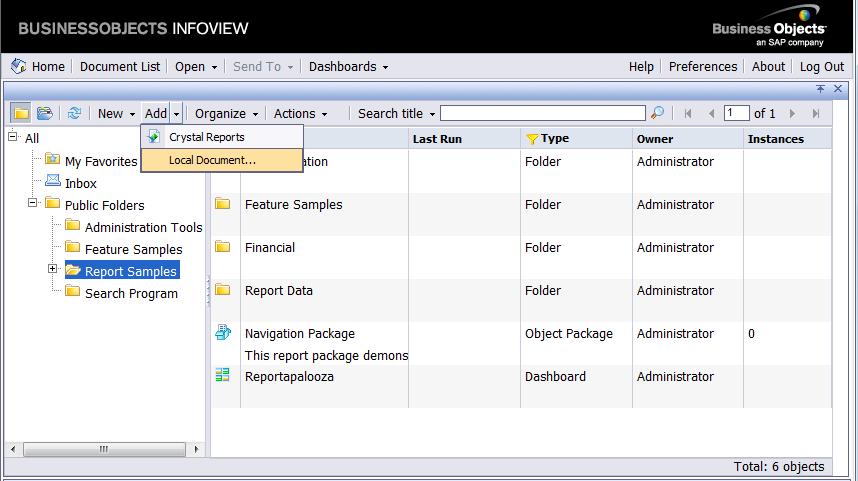
Another way of adding a report to the portal is by right-clicking on a folder and selecting Add. This option is available in the tree of folders on the left side of the screen. You can also right-click on a folders displayed on the right side of the screen to add a Crystal Report to the portal. Picture below is this example.
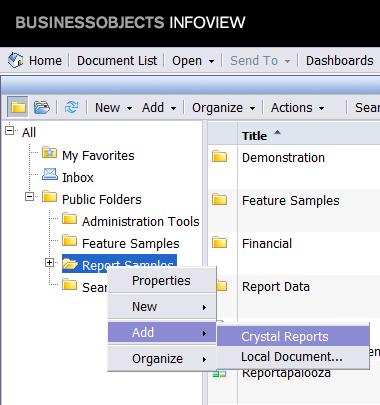
Sharing Reports with Folders and Categories
Reports can be shared or delivered to authorized users in either folders, categories, or both. Folders are the primary structure for storing published report objects while categories seem to work as custom views that may contain reports from different folders.
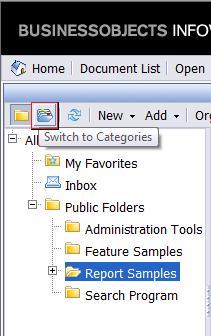
My Favorites and Inbox
The My Favorites folder in the Java Infoview portal allows users to save their own personal copies of reports. This is a great place for storing report variations or reports that are still in the development and verification phase.
The Inbox is an extremely useful feature for passing around instances of reports to other authorized users. Also, the Infoview Inbox is a common destination for sending the results of scheduled report instances. Any user with Schedule rights can send refreshed report instances to other users with a valid logon by selecting “Business Objects Inbox†as the scheduled destination while scheduling a report to refresh.
Enterprise Convenience
After spending a short amount of time with SAP Crystal Reports Server, it has become very obvious how powerful this product can be to an organization. A report developer in Mobile can create a report, publish it to the portal, and then have users in Portland, New York, and Atlanta all view it within seconds of publishing it. With this type of collaborative environment, someone in another city can see a report quicker than someone four cubicles away can walk to your desk. Now that is cool!
Please feel free to email me if you have any questions. Thank you!
Jim Brogden
jim.brogden@daugherty.com