In this post Luca Spinelli and Ivan Aguilar from ClearPeaks indroduce us to the new export to Excel solution for Xcelsius using the Apache Tomcat (jsp) server.
If you have been searching for an export to Excel solution for Xcelsius using the Apache Tomcat (jsp) server, look no further.
ClearPeaks has developed a customized solution that any BI Developer can quickly and easily add to an Xcelsius dashboard. Export2Excel* will allow your end users to filter results by selecting part of their dashboard using the XML connection of Xcelsius. Essentially, this customized option adds flexibility to an Xcelsius dashboard for those users who want to look at data outside of the predefined dashboard components.
How to Configure Export2Excel
Follow the steps below to configure the Export2Excel solution in your Xcelsius dashboard:
1. Download the WAR file (Find the link at the end of this post)
2. Copy the ExportToExcelv2.war into your Tomcat webapps folder
3. Open the Data Manager
4. Add XML connection
5. Set the XML Data URL as http://<servername>:<port>/ExportToExcelv2/index.jsp
6. Check the “Enable Send†function. This will contain the range of cells that you choose to export.
7. Check the “Enable Load†function. Be sure that the Name is URLDummy (as highlighted in red in the screenshot below), and that the Range contains just one cell. This cell is the URL of the exported Excel file.
Note: Add a refresh connection and URL button on the Xcelsius dashboard to open this link
Demo:
As you will see in the image below, ClearPeaks has merged the functionalities of a refresh connection button and a URL button. As a result of this customized functionality, users can open an Excel file and begin their own analysis and comparisons if desired.
If you want to learn more about ClearPeaks and our BI solutions, please contact us at info@clearpeaks.com or visit us at www.clearpeaks.com.
* Copyright (C) 2009 ClearPeaks. This free solution can be used, published or redistributed with appropriate credit to ClearPeaks. Please see the terms and conditions of the General Public License within the “About ClearPeaks Export2Excel†tab of the file.

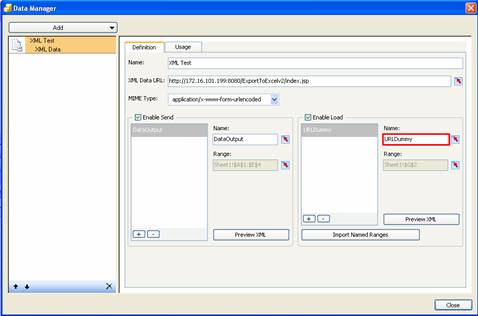
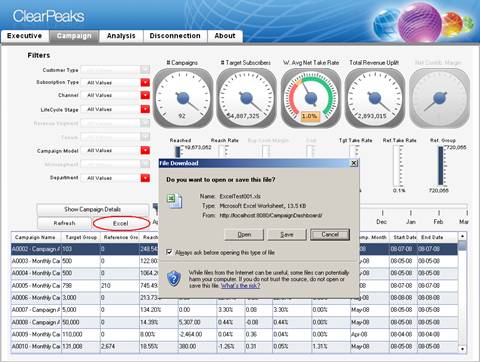
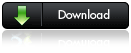

Pingback: Export2Excel v3 for Xcelsius 2008 SP3 (Tomcat version) « Clariba Blog()