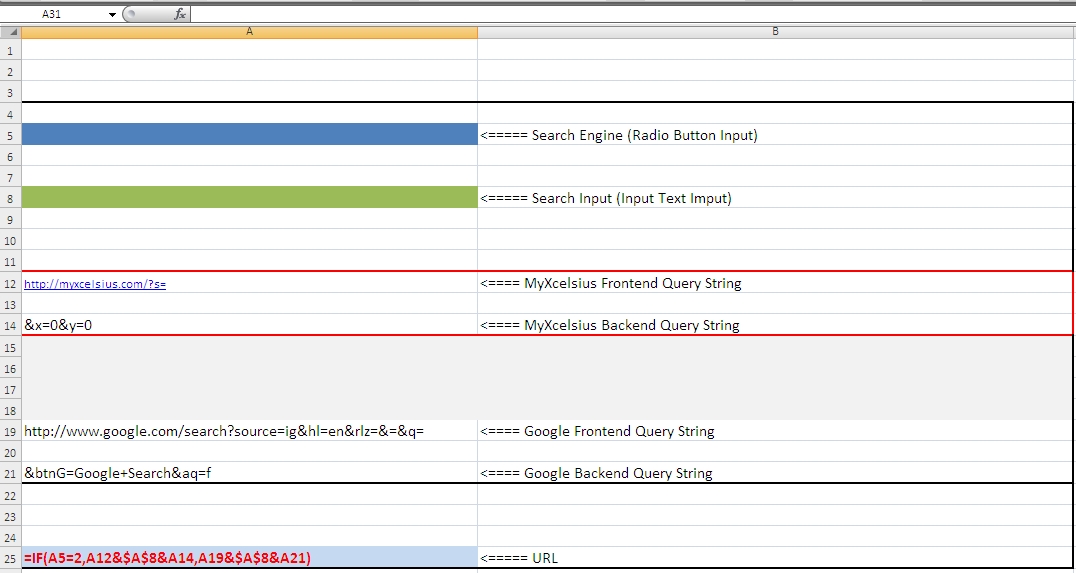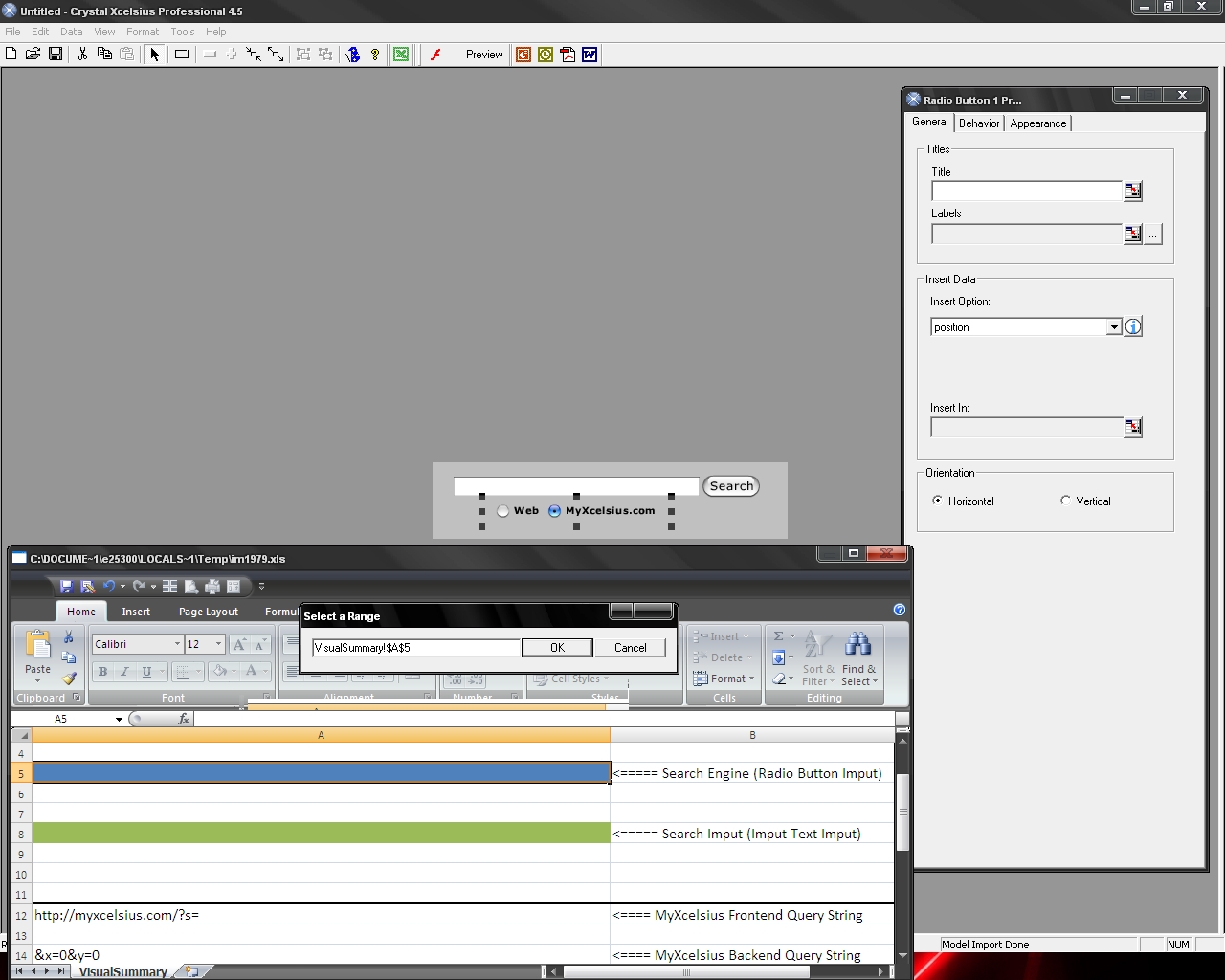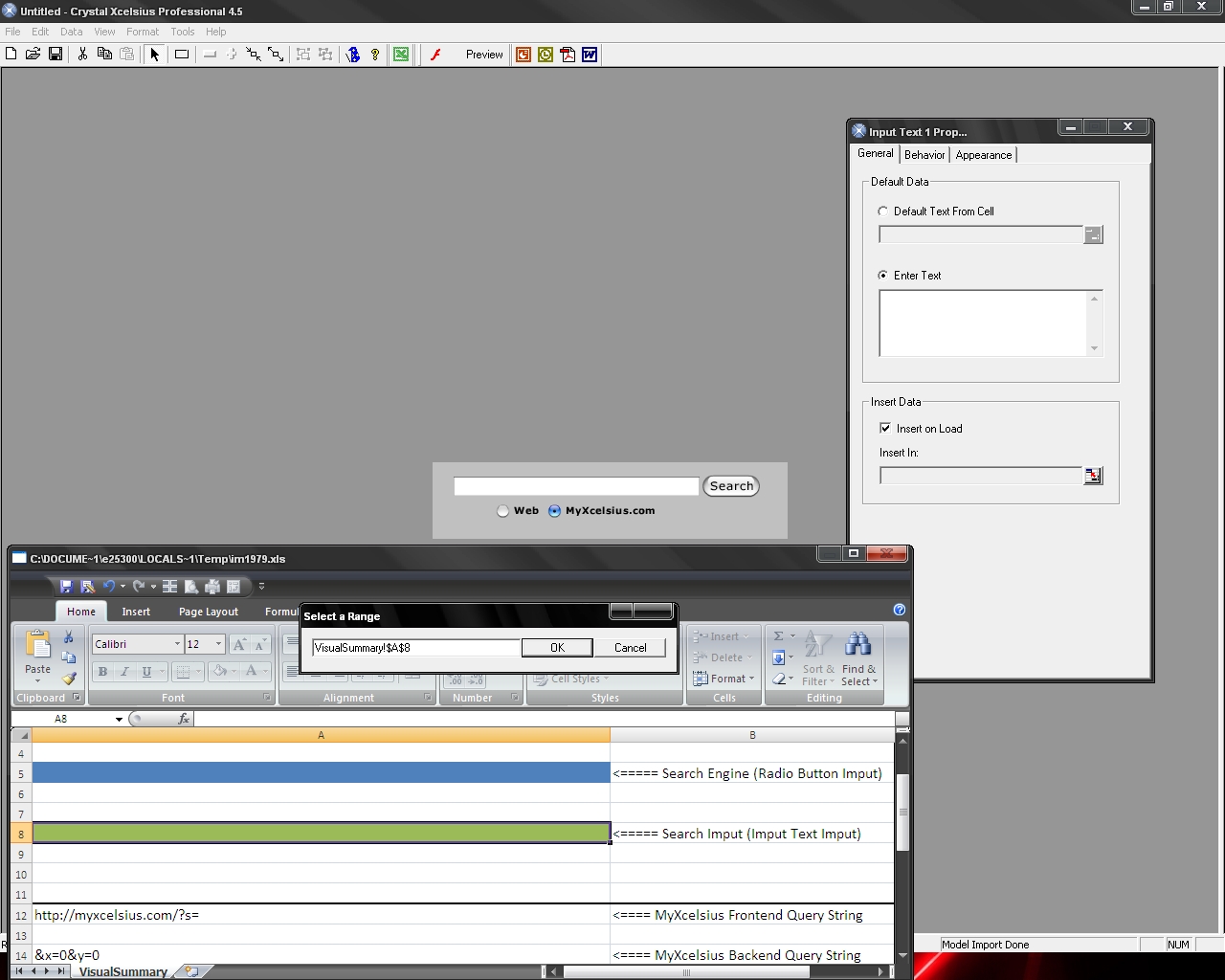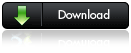In this Post, Greg Wayne, an IT Measurement Analyst at Sallie Mae and an Xcelsius 4.5 Expert, shows us how to Simulate Web Search Functionality in Xcelsius Pro 4.5.
In this example I will show how we can use simple components in Xcelsius to simulate Web Search Functionality. This is actually extremely easy to do, but a little tricky to explain. If you have any trouble following the instructions feel free to email me.
It’s Interactive (Scroll down to the bottom of the post to download the source files)
Steps to get started:
1. Break the query string that is used by the desired search engine into two parts and place into separate cells in your excel spreadsheet.
2. Designate three more cells in your Excel model for your search criteria, search engine, and url. See picture above.
3. In your URL cell concatenate the Frontend query string with your search criteria cell and the Backend query string. If you have multiple search engines you will need to setup an If statement as shown in the example.
4. Open Crystal Xcelsius and import your Excel model. Then drag the following components onto the canvas: URL Link button, Input text, and a Radio button.
5. Name your Radio button labels and set the insert data as follows: Insert Option: “position” and Insert in: the cell you designated for search engine.
6. Set the insert data for the Input text component as follows: Insert on load is checked and insert in: the cell you designated for search criteria.
7. Name your URL button and set the url to the cell you designated for the url.
Download Source Files: