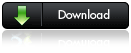Are you ready to mix it up and create your own theme? Well you can easily break exisiting themes apart into two sections (charts vs. art) and mix and match those components into new themes.
My own custom theme combines Nova art (selectors, icons, etc.) with iTheme charts. I personally liked the simplicity of the iTheme graphs, but greatly disliked the format of all of the other components in that theme.
Step 1: Choose a theme that contains the art and selectors that will be in the new theme. Create a fresh copy of that theme’s entire folder. It should be found in a directory path similar to this this… C:\Program Files\Business Objects\Xcelsius\assets\styles
Step 2: Rename the folder to the new theme name.
Step 3: Edit the theme.xml file. Name your theme, link to a new .bmp if desired and code the default colors.

Step 4: Pick the theme to copy the charts from.
Step 5: Copy the charts.css file from the existing theme to the new theme’s CSS folder.
Step 6: Copy the charts.swf file from the existing theme to the new theme’s SWF folder.
You can also edit or mix and match the .bmp files in the ICONS folder to change the component icons that are shown when you use the theme in Xcelsius.
Josh Tapley
josh@data-ink.com