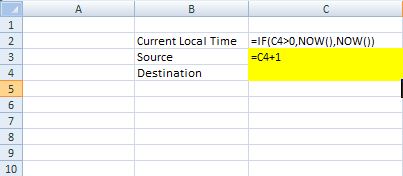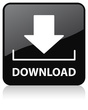I have had several requests to incorporate a digital clock into an Xcelsius dashboard. Although this can be achieved by finding a digital clock SWF and embedding into an Xcelsius model, I was determined to achieve this by using nothing but out of the box Xcelsius components. Here is what I’ve come up with:
Components needed:
- Label
- Play Selector
- Background
- Setup your Excel file as shown in the picture below
- Bind the source data of the play selector component to cell C3 and the destination to C4
- Set the interaction options of the play selector on the behavior tab to 1 second play time, Auto Play, Auto Rewind, and Auto replay
- On the appearance tab, set the transparency to 100%
- Bind your label component to cell C2
- Place the background component on top of the play selector and label. Set the transparency to 100% and select block mouse movements.
I hope you enjoy. Please feel free to download the source files.