This is Part II of the “Live Dashboards using BO LiveOffice” Series. In Part I, Kalyan Verma Introduces LiveOffice and its connection with Xcelsius 2008. In this post Muhammed Ismail, walks us through the steps on “How to Create a LiveOffice Document and connect it to BusinessObjects Universe dataâ€.
To create Live Office document first open the formatted Excel template. Set the BO Enterprise credentials by selecting Live Office, Options from MS Excel.
Logon to BO Enterprise by selecting Enterprise Tab and put the BO Logon credentials
Create a New Live Office query from “Live Officeâ€, “Insertâ€, “New Queryâ€
Choose the BO universe that has the data for the Live Office document.
Select the objects you wish to show in your Live Office document. In this example we are trying to show countries of a specific region.
Select a prompt value that will be passed in the Live Office document.
For e.g.: passing Asia will give all the countries in the Asia Region.

Save the Live Office object. Please note Live Office object is different from Live Office document.
A list of countries and region from the BO universe will be inserted to the Excel file.
Bind a cell to change the Input parameter by selecting the Prompts tab from “Properties For All Objectsâ€.

Select the “Prompt Value†button to set the cell location
“Choose Excel data range†using the data icon button.
Verify the prompt value cell is bound to Excel by looking at “Selected Valueâ€
This concludes Part II of the Series. In Part III, I will describe “How to bind LiveOffice data to Xcelsius Components and create a live Dashboardâ€. If you have any questions related to the above post, please leave a comment or eMail me.


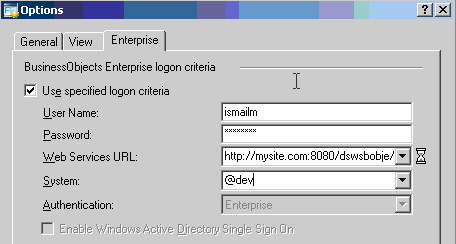



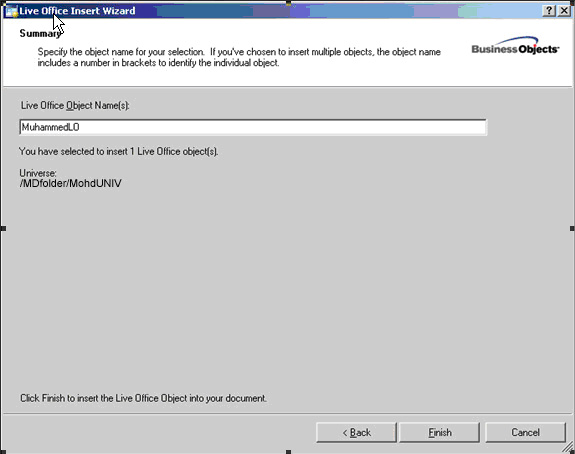
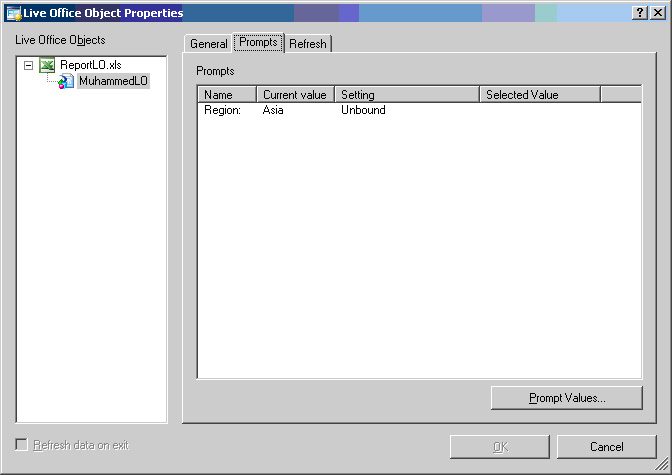



Pingback: Part I: Live Dashboards using BO LiveOffice - Introduction | Visual Data Analytics()
Pingback: Part III: Live Dashboards using BO LiveOffice - Create an Xcelsius Dashboard bound to Live Office data | Visual Data Analytics()